In my ongoing search for something with which to tinker, I’ve occasionally run across the Midori browser, a fully GTK+2 integrated, WebKit-based browser with a focus on being lightweight and simple.
It had been a while since I gave Midori a try, so I thought that since they had released a few updated versions since my last look, I’d install it and give it a new look, because it seemed to have some promise the last time.
I did most of my testing on my 64-bit Mint 9 laptop, and I installed Midori 0.2.6, which was the version in the repositories. I used it for a week as my primary browser, only resorting to Firefox when I had to do something that I couldn’t get to work in Midori, which is my usual approach to evaluating browsers.
Configuration
The first thing I noticed was that this version of Midori was a lot more configurable than the last version I had tried. Unfortunately, I couldn’t tell you what version that was, but suffice to say it was at least a year ago or more, so I was immediately struck by how much had been done on this project.
As I recall from my rather brief and informal attempt at using Midori back then, I was pretty unimpressed by a lack of features and flexibility, and it seems that a lot of work had been done in that department in the intervening year or so.
Preferences
The preferences window is accessible via the “Edit” menu, and is a lot like Firefox’s. It’s a self-contained, tabbed dialog box that provides useful options for how the browser behaves. I’m going to go into a bit more detail than I usually do on such things here, because for a formerly pretty feature-light browser, this was one of the very first things I was looking for when I tried Midori again, to see if they’d added any more flexibility. You can probably skip this section if that stuff’s less important to you.
The “General” tab has options for what Midori should display when it starts, setting the homepage, designating a downloads location, and an checkbox for whether or not to display the speed dial in new tabs.
This interested me; ever since Opera led the way in putting a speed dial in their browser, it’s been one of those features I find that I really miss whenever I use a browser without that capability (or at least without the ability to add it with an extension of some sort).
Under the “Appearance” tab, things are quite a bit less interesting; all that’s there are controls for Fonts and encoding, and that’s it.
Likewise, “Behavior” has a number of checkboxes that turn on and off things like “Find inline while typing” (which apparently doesn’t work in this version) and “Enable Spell Checking” and “Enable Netscape plugins”, among other things.
The “Interface” tab in the Preferences dialog has a lot more going on in it, providing a means of configuring the toolbar style, and enabling the user to configure a number of options for tabbed browsing behavior (“open pages in: new tab”).
The next tab is “Applications”, where one can select one’s preferred apps for three different functions: Text Editor, Download Manager, and News Aggregator. Nothing else there, which I found puzzling, because I normally expect to see things like PDF Reader and what media player one prefers for certain multimedia MIME types.
“Network” is pretty straightforward, with a Proxy Server dropdown, an “Identify as” dropdown (something Firefox should really have built into it, without the need for an extension), and a Preferred Languages box.
Under “Privacy” one can tell Midori what cookies to accept, if any, how long to hang onto them, and how long to remember browsing history, in addition to a couple of HTML5 data options (“Enable HTML5 database support” and “Enable HTML5 local storage support”).
Other configuration options
Midori 0.2.6 also has a “Private Browsing” option on the File menu, which spawns a new window which presumably allows one to surf the web without leaving any telltale files/traces behind on one’s computer… but I was unable to confirm what, exactly it meant, as there is no mention of it in the browser’s “help” or anywhere else, so I’m not 100% sure of how “private” it means.
Under the “View” menu, you can turn on and off the various toolbar components, so if you like your browsing experience barebones, you can shut off things like the menubar, the statusbar, the bookmarkbar, et al.
One of the more interesting things in Midori is its handling of “extensions”.
Under “Tools”, there is an “Extensions” option, and rather than take you to a dialog where you can download and install various addons like one might find in Firefox or Google Chrome, it opens a side panel with a list of various things you can turn on or off as desired.
Midori has built into it a number of these useful options, such as the “Advertisement Blocker” (which allows one to subscribe to ad-blocking lists), “Colorful Tabs”, “Mouse Gestures” and about a dozen others. In addition to these functions, in the Extensions sidebar, one can turn on and off various plugins such as the DivX Browser Plugin and Shockwave Flash.
Thoughts on Midori
After using Midori for a week and some change, I got a pretty good feel for how this browser works, and how it doesn’t, and I found myself surprised at how usable it was, despite how much work it still needs.
As per my usual format, I’m going to start with the issues I had with it first, and finish on a positive note with the things I liked.
The Bad
I have a list of issues I encountered while I was using Midori, so I’m just going to go through them here, and comment on them where I feel more explanation/description is needed.
Thumbnail bug in speed dial
The speed dial in Midori 0.2.6 is, as I had mentioned, a nice feature to have. It allows you to specify how many items in each row and column, so you can make it pretty big.
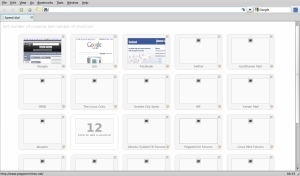
However, it doesn’t display the thumbnails consistently… it acts like it can’t load them (after a couple it managed to load successfully) for some reason. I found that this was listed as a reported bug in the browser, so presumably it will get some attention at some point. However, it did make the speed dial a little hard to use. I guess I didn’t realize how much the little thumbnail images aided in my navigating my speed dial items before that.
The other weird thing with the Midori speed dial is that if you have more than three rows of speed dial items, it cuts off remaining ones — you can see this in my screenshot to the right. You have to scroll down to see the other rows. In Opera and in the “Speed Dial” extension in Firefox, speed dial items are resized so that they all fit at once. It would be nice to have some way to at least adjust the speed dial item geometry so as to enable the user to correct this.
Google maps zooming with scrollwheel doesn’t work
I know, we can probably blame Google for this one. But I use Google Maps a lot for a modern-setting tabletop roleplaying game I run, and I found that I never realized how much I used my mouse wheel for zooming in and out of maps on Google until I tried doing it in Midori and found that I couldn’t. I had to go back to Firefox for the duration of a game session I was running. Other than that, I didn’t encounter any issues with Google Maps; if anything, they seemed to load a bit faster in Midori than in Firefox, including Street View.
No autoscrolling/panning
I like to be able to middle-click on a webpage and be able to autoscroll up and down, especially if I’m reading a long article or a long forum thread or something. There’s no way to do this in Midori 0.2.6, or at least not that I could discover.
No password management
This isn’t an issue for me, because I never allow my browsers to manage or remember my passwords. However, I know it’s an issue for some people, so I figured I’d point it out. For some this could be a show-stopper.
Needs to be more extensions, or at least 3rd party extensions
While I appreciated a bunch of built-in extensions that could be managed by the user, and I appreciated the functionality these added to Midori, I found that they still weren’t quite enough to satisfy me. Firefox users in particular will find that Midori’s lack of extensibility will limit this browser’s lifespan on their desktops and sharply. Myself, I don’t install very many addons to Firefox, because I’ve found (like a lot of people) that it tends to make Firefox sluggish and less stable.
But I do like my Tab Mix Plus and my Flashblock in particular. I was satisfied with the “Advertisement Blocker” extension built into Midori (it works basically like a simplified Adblock Plus) and I liked the built-in “Mouse Gestures” extension.
But in a browser lacking a finer degree of configurability with respect to tab behavior/functionality, and in an Internet still fraught with pretty obnoxious uses and abuses of Adobe Flash content, I simply can’t live without my Tab Mix Plus and Flashblock.
I’m sure there are numerous other extensions that other users can’t live without that Midori doesn’t have, and I see this as probably the biggest barrier to adoption for this little browser.
Inline search doesn’t work
I mentioned in my configuration section above that this doesn’t seem to work, regardless of whether or not “find inline while typing” is checked in the preferences. A small thing, but it can be annoying if you’re used to having it behave that way.
Search field doesn’t open results in new tab
I’ve never really understood this; to me, if I’m on a webpage and I feel the need to suddenly search for something, I don’t usually want to navigate away from where I’m currently browsing. So I either want my search box to open results in a new tab, or it’s rather useless. If I have to manually open a new tab in order to prevent navigating away as a result of my search, I might as well just search from the location/address bar.
This renders the search bar completely useless to me.
In Midori 0.2.6, the search bar displays search results in the currently selected tab, which caused me to just not use it. There was no way of configuring this behavior that I was able to find. Again, this was a rather small annoyance, but an annoyance nonetheless. Thing is, the longer I use a browser that does this, the more it bothers me, so I think that if I continued to use Midori as my main browser, it’d probably bug me a lot.
Sites randomly won’t load
Probably the most annoying issue with Midori was its tendency to simply fail to load websites at random. There didn’t seem to be any rhyme or reason with this, and it did it a lot, with a wide variety of sites (see the screenshot below).

When it was first happening, I actually was thinking I was having some intermittent DNS issues or something, but when I was having a particularly nasty bout of “cannot connect” behavior from Midori one day, I switched to Firefox and had no problems whatsoever. Back in Midori…. “cannot connect. Wait, now I can. Nope. You can’t connect to that site. Not that one either. Now it works. Now it doesn’t.” Bleah.
Can’t shut off suggestions in the address bar
One of the very first things I do in Firefox after a fresh install is go into the options and shut off the suggestions for addresses and searches that drop down by default when you start typing in the location bar or the search box. I don’t know why that bothers me, but suffice to say, it does.
Midori also suggests stuff like that, but there’s no way to shut it off.
Crashes
Midori crashed on me eight times over the course of the week I used it. On the up side, when Midori crashes, it’s just POOF! and it’s gone. No error message, no hanging, just a clean, total disappearance of your browser.
On the down side, this seemed to happen a lot. Most of the crashes were random, but I did discover one thing that consistently crashes Midori, every single time.
Here’s how I did it.
1) Open a new tab in Midori
2) Navigate to Amazon.com
3) Close that new tab (the Amazon tab)
4) POOF! Midori is gone!
5) ???
6) Profit!
Occasionally clicking a link will lead to a blank tab that goes nowhere
Like the random “cannot load” issue I had above, sometimes when I’d click on a link on a website and tell it to open in a new tab, it would open a new tab but do nothing else. No “cannot connect”, no hanging, no activity, no 404, just nothing. Close the tab, try it again, and sometimes it would go where you told it, but sometimes it’d just open a blank tab and go nowhere again.
The help menu is pretty useless
There isn’t really anything, well, helpful if you go to Help=>Contents.
It gives you command line options, configuration files, but is lacking any material whatsoever with regard to most of the browser’s general functionality.
The Good
I know, that was kind of a long list of issues/complaints. I do have some nice things to say though.
Lightweight
Midori barely uses any system memory for me, especially as compared to Firefox. Most of the time, with two or three tabs open to my usual sites, Midori would weigh in at less than 100MB, and it was always very responsive, even on my slower, older laptop.
Speed
Midori, as I pointed out in my rant about the Google Maps zoom scrolling, actually does some things faster than Firefox, and one of those things is web browsing. 😉
Seriously though, Midori seems snappier in general with rendering pages that have a lot of stuff going on (Facebook is one example, and Google Maps is the other standout). It’s not as fast as Google Chrome, but it’s definitely one of the speedier browsers I’ve had the pleasure of using.
As a disclaimer, this is really just my perception talking, I should add. I didn’t do any browser benchmark testing or anything. This is just my informal impression of its performance compared to my usual browsing tools, after a week or so of browsing my usual sites in my usual fashion. Still, it felt faster, and that impressed me.
Rendering and standards
With the exception of my Google Maps example (and that was more of a functionality issue than a rendering one), websites rendered wonderfully in Midori. Media-rich sites worked fine, including Last.fm and Youtube. I didn’t have trouble playing any kind of streaming video/music that I tried, and I didn’t have any problems with the way Midori rendered any of the sites I visited in my week-long evaluation of it.
On a more technical, standards-compliance level, when I tested it, Midori 0.2.6 scored 100/100 on the Acid3 Test, and a 187 (+9 bonus points)/300 on the HTML5 Test… two things Firefox can’t quite manage.
Again, I was impressed at the capabilities of Midori when it came to browsing the web. In this day and age, I don’t think there’s any excuse for not being web standards compliant when one is a web browser — an application whose role is browsing the web. This is something Midori does well, however, so it again stands up well against other browsers who have been around a lot longer.
Configurability
I know, I just got done criticizing Midori for its lack of configurability, but that really has to be taken in context. Compared to earlier versions of the browser, and considering how young a project this is, I found myself impressed with Midori’s native functionality and flexibility.
I’m pretty picky about my browsers, and the fact that I was able to stand using Midori for a week without dumping it in disgust really says something about it — despite its annoyances and stability issues, it was still a very usable browser, and I liked that.
No, it’s not as extensible as Firefox or Chrome, nor is it as feature-rich as Opera, and it does have some consistency issues with its UI that need ironing out, but for a newcomer it’s impressive and shows a lot of potential. Its interface is at least as configurable as Firefox’s is natively, and more flexible than Chrome’s, and that caught my attention, because I like to move things around sometimes.
Linux and Windows availability
I was surprised to note that on the Midori website, under the “Download” section, there’s a Windows installer available.
While I admittedly didn’t try that out (I don’t run Windows for anything anymore, except once in a great while via VirtualBox), I was impressed that even Windows users can get some enjoyment out of this alternative browser, assuming it works.
Conclusion
I found that while Midori still needs work before it can fully compete head-to-head with the likes of Firefox and Chrome, its speed, small footprint, and functionality right out of the gate make it a browser to watch as it moves forward in development.
I discovered after using it for a couple of days, I already liked the experience, and I’ve kept it around on all of my machines as kind of a backup browser. Even though it has some issues, Midori is in my opinion “almost” ready to be my main browser, so I’ll be keeping an eye on this one in hopes that it gives some of the other standards out there in the Open Source world a run for their money. The fact that they offer a Windows installer is a bonus in my book as well.
So I say give Midori a try, it’s a fun, lightweight browser that will occasionally surprise you with how good it is at this stage in the game!
You can add speeddial to Firefox in Linux Mint and Ubuntu, I know its not your favorite
i believe you will want to try out midori now. Finally webkit does not crashing everywhere. 🙂
Plus also midori did a lot of good changes since 0.2.6.
Thank you for creating that list. Most issues have been solved by 0.4.3
I realize this article is a bit old now, but I’m using Midori 0.4.9 at the moment. It’s far from perfect, but I’ve been using it routinely as my secondary “go-to” browser for months. It still crashes on certain sites, but nowhere near as often as it used to.
The complaints about plugins and configurability is actually a “plus” in my books. Its sheer simplicity is refreshing. Maybe the only thing they could do to bring it into the big leagues is improve on its overall looks. I know that eye-candy doesn’t relate to functionality per se, but an attractive interface is something we can live with on a daily basis. Even something as simple as having a choice of tab shapes and choices of menu icons.
For the most part, the article was bang-on, and the weird quirks need to be addressed before anyone can decide to use this browser on a daily basis. I only came upon it when I installed Bodhi Linux. I was initially disappointed with Bodhi’s decision to use this browser, but over time became more convinced it was the right decision. Since Midori integrates so well with Bodhi’s ability to install applications through the web site (a unique feature unlike any other distro that I know of), and through a few browser upgrades, I’ve come to terms with its limitations and enjoy its snappy behaviour and directness in design.
To me, it’s like the less attractive girl that once to get to know her, she’s really a great person to know and love. (Hopefully, this doesn’t sound too sexist… In other words, don’t judge it on first viewing… it just gets better with each passing day.)
Haha, I almost marked this comment as “spam”; that’s what most of them are when comments show up on older articles. 🙂
I’m glad it’s a real person this time!
I’ve actually been meaning to revisit Midori since I know it’s been a while since I gave it a serious try again, and it’s always a good idea to check projects out from time to time in the open source universe.
I discovered that about LXDE, actually. In its initial stages, LXDE was kind of rough around the edges, but these days it’s a solid, slick, and very usable desktop environment.
Thanks for the comment!
– Trent
Haha, I almost marked this comment as “spam”; that’s what most of them are when comments show up on older articles. 🙂
I’m glad it’s a real person this time!
I’ve actually been meaning to revisit Midori since I know it’s been a while since I gave it a serious try again, and it’s always a good idea to check projects out from time to time in the open source universe.
I discovered that about LXDE, actually. In its initial stages, LXDE was kind of rough around the edges, but these days it’s a solid, slick, and very usable desktop environment.
Thanks for the comment!
– Trent